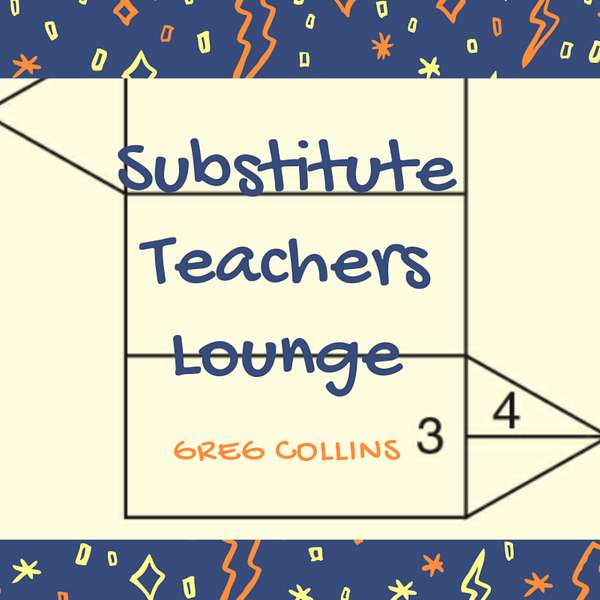
Substitute Teachers Lounge
Substitute Teachers Lounge
Apps That Substitute Teachers Gotta Have
Let's look at apps that substitute teachers need to have on their smartphones.
Greg Collins, Substitute Teachers Lounge, I knew when I read substitute teachers lounge facebook group page again that it's time to talk about apps we can put on our phone because somebody posted on there, there's only two things you can do with your phone in the classroom. So we're going to talk about apps that are a must for substitute teachers, we are going to talk about apps that you need to have to be a better substitute teacher. And then we're just going to talk about apps that are good to know about so you can relate better to the student. So get your pen and paper out, get ready to use your phone and here we go. Alright, guys, it is April 9 2023. In response to the episode that I did last week, I'll let you go back and listen to that somebody actually got on the substitute teachers lounge facebook group page and said, I don't think I would ever use phones in my classroom, because there's only a couple of things you can do with them like Kahoot and plink, it's, or something like that. And I'm thinking, Are you kidding me, I started to just kind of blast them on the page. And then I thought, You know what, that's not fair. I get excited about the ways we can use phones in the classroom. Because I'm pretty savvy on it. If you don't use your phone that much, I can see why you might be lost a little bit. So I am going to tell you today, the apps you need to have on your smartphone, that will make you a better substitute teacher from the point of accepting a job all the way through being able to relate to those students so that you can have an intelligent discussion with them make your goal in any classroom to not say, I'm sorry, I don't know anything about that. I don't I'm not saying make it up. I'm not saying well, let's just get into the ABS and then I'll explain to you what I'm talking about. Okay, so here we go. First of all, we're going to talk about apps sort of let you think about what that means. We're going to talk about apps that is an absolute must to make sure you get those jobs before somebody else does. Now, when I started substitute teaching back in 1998, now it's what am I say it, I'm gonna leave that in there. I could edit that out. But it's so ridiculous. I think I'll just leave it in what I started back in 2018 substitute teaching. Again, if you're just joining us for the first time, I'm actually a retired accountant. So that's when I started substitute teaching way back when when I looked into ESOP, at the time, it is now called frontline which it appears most of you are using frontline to accept absences, jobs from teachers. If you're not, here's the cool thing. I'm going to show you how to use whatever piece of I don't know online information that you're using to accept jobs. I'm going to show you how to make that easy for you. Back then. The frontline app was terrible. It was absolutely terrible. So I started looking for other things I settled on sub alert, if you listened to an early episode of substitute teachers lounge years ago, I kind of cut down sub alert and then it ended up being my favorite. We're going to talk about it second. Right now. Let me tell you that last year, I think it was last year, frontline redid their app, it's much better. But by that point in time, I had gotten used to the website and subtle art using them in combination. And I didn't think there was anything on frontline in the app that would help me more than the comfort zone I was already in in using sub alert and the frontline website. And just to test it I timed when I got a notification about a job from frontline. And I timed when I got that same notification about that same job and subtler and subtler in my area. I think it's going to differ based on where you live, but in my area cellular it was faster for me so I figured I can pay the what what is bio I can remember now if I play annually, it's five to$10 a month. You can look that up, research that and decide if you want to do that but I'll talk about that in just a moment. Here's what instead I want to make sure you know whether you using and Frontline, whether you're using something else, it is simple to get on your phone and put the website not talking about an app now put the website, your favorite starting point website page web page from something like frontline, as if, for instance, if I hit my Safari app right now, it's going to open up to Buzzsprout, which is the company that I look at quite often to see how the podcast is doing. And that's the last thing I had pulled up. And it's going to tell me the last page that I had pulled up, you can do that too, you can go ahead and do that. If you look down at the bottom, in the middle, you'll see a box with an upward pointing arrow, if you hit that, it's going to bring you a menu, it's going to let you share that information with others share that information however you want. But if you page down, it will say Add to Homescreen. Guess what's going to happen. If you hit Add to Homescreen, it's going to pull that up give you the opportunity to change the name to have what you want it to look like, I'm gonna leave it at Buzzsprout. If you click ad, go to the last part where you had an opening for an app to go into your phone. And guess what, there's that Buzzsprout button, it looks just like an app, if I hit that, it opens back to that same page. Now, having said all that, here's what you need to do to use the frontline webpage all the time, go to frontline, I'm going to take my shortcut, because I've already done this, but get on your the website, the frontline education.com website. And when it opens, do the same thing. Go down to the bottom, click your square with the upward arrow, follow all those directions to add it to your home screen. And now you've got frontline on your phone the shortcut to that web page, which I like best, by the way, on the frontline web page, you can, you can stretch your fingers across your phone to scroll in or to zoom in, I should say, just like you do with everything else on your phone. So that's an easy shortcut, I have two things that I put in a directory on my phone for substitute teaching. It's that one and it says alert. And we'll talk about several art now. So hopefully you now know that any webpage that you put up on Safari or for that matter, whatever browser you use, if and most of what I'm explaining is based on the fact that I have an iPhone, I currently have a 13. And it's all I want right now, I'm not a big rusher. And to get new phones, in fact, I got the mini because I like being able to hold it in one hand and type things with my thumb without having to reach too far. But anyway, so you just click I think it'll work similarly on every phone. And I think all the apps I mentioned today, there's a version if you don't use iPhones. Alright, so we've got that loaded on our home screen. The other thing I use is the sub alert. The first time you go to several art, you'll need to set it up on a website and pay your fee. Base. Let me show you let me just tell you the end of what several art will do to you. I was once setting across a hallway substitute teaching. I think it was lunch. So the the we had all the doors open, I could see the teacher directly across the hall. And it's funny. Here comes a notification a pop up notification, you can do it however you want. I've got mine set up to both pop up and give me a tone. And it was a job for him. The next day. I accepted it. I looked across the hallway and he's already laughing. He came over and said, Greg, I don't think I've ever seen a job except it that fast. You accepted it six seconds after I put it into frontline. So that's how quick sub alert works. Now I think they actually refresh it. It's either every 30 seconds or every 60 seconds. I just happen to catch it. Right when it was refreshing, refreshing, he must. It must have refreshed right after he entered his job. And I picked it up right away. So the thing is we go through these apps, I'm not going to explain how to do them. We might do that on a future podcast. But I want to just mention them let you go out exploring in the case assembler you set everything up on the website. But then you can't accept notices on the website, you have to install the app to do that. So now you've got the front line on there. You've got similar on there or whatever is your chosen tool and we'll move on those were they must you must have those to be in a get the jobs quicker than anybody else. The others I would still call it necessity although many Have you, I'm going to say most of you don't even have these on your phone. But their apps that I have on my phone, let's start with Google Classroom, the world seems to be using Google Classroom. Now Google has done a good job of getting Chromebooks in classrooms of setting up apps so that most every school that I've been to uses Google Classroom consistently, most of the time when I go into a fresh class I haven't had before, the assignments are on Google Classroom as opposed to paper, load that on your phone, here's what that will do. For you, it will help you understand Google Classroom. But as you get to know the teacher, you may even or they may ask you if it's okay, if they can put you in as a co teacher for her classes or his classes. And when you do that, you can then pull up Google Classroom, on your phone and be able to look at the same assignment sheet that the kids do. A lot of times kids will say I don't see the assignment. Mr. Collins, by the way, as an aside, when they say that, most likely what the teacher has done is pulled up the assignment, so are loaded the assignment so that it doesn't load into their Google Classroom page, until the moment the class starts. And they do that so that they can't work ahead. If they work ahead, they may come in the classroom, have everything done and be disruptive to the other students. So learn Google classroom, teachers, what especially once you go long term, teachers will probably put you in there, you will also I think you will be better off if especially if you're in the elementary schools, go ahead and load Bitmoji on there, create a Bitmoji for yourself, a lot of you are doing this on Facebook. Now they don't call them Bitmojis, of course. But I like having that. The things I like to have are Khan Academy. I've got a app for that on my phone so that I can pull up any topic if I have to be in the classroom already mentioned Kahoot. I like that. One of the the recent changes that Kahoot made is that it used to be that you could only see colors on your phone, the students could so if a question popped up, and there was answers listed for four colors, the only thing that showed up on your phone or on the students, whatever gadget they were using, were the colors, not the answers. So now both show up. And you can actually run a Kahoot for your classroom right from your phone, because all you got to do is give them the code. And even if you're not able to get on the school screen, you can run a Kahoot right from your phone by just telling them what they need to put in quizzes is also very nice to have that on your phone. Other things that are have I've got plickers on there. If you go to this Google Plickers. And see if you think it's it's a cool concept. But even though I bought it, I don't use it very often, I think even sixth graders are a little bit too old for it partially, from my experience, I think maybe it might work well in elementary school, it's basically a way for them to holding they're holding up a card and a certain way for their answer. And you can actually scan the room with your phone, it's kind of cool. It's a cool concept. You can scan the room, from your phone, you're using like your cameras, what you're using, and it will see it will see the answers to everybody throw them up on a screen. And that's the way plickers works low that I will load Google Drive out you already have Google on there, I would load Kahoot quizzes and a couple of others that you may already know of. But that's that's what I would call the must haves. In fact, this next one, I left one out, I'll almost call it a must have for math. Because it's kind of nice to cheat a little bit. You might not be as smart as those kids or you might be rusty, and not know the answers to some of the questions they asked you about. So there is a app and they know about it, by the way. So this accomplishes two things. It helps you figure out an answer. And it keeps them from Fred figuring out an answer. It's called Photo math. And what you do when you open photo math, you have to answer a few questions to get it set up. But basically, you can take a picture of any math question. And guess what? It's going to answer it for you and students know that. But I've used that like if I see something on the teacher's desk and so I'm unsure about what the answer would be. I'd like to see an explanation. I'll take a picture of With Photomath. The other option if you don't want to load Photomath is just Google the question. But we are going to use that Photomath app just to take a picture and just follow the directions take a picture, and it will tell you what the answer is to that question. Now notice, as I pulled it up, it asked me how old I was. And I'm going to enter that in there. And it's asked me if I'm a student, parent or teacher. So if they're being honest about it, this I'm gonna, I'm going to click student to see what it does. Click Next. It Okay, now it's having me take a picture. So I thought maybe that was a way around it, play around with Photomath. That will help especially if you're teaching a math class. And you're not crazy about math. Well, this might be your solution, use Photomath. So I have run through a whole lot of apps that you can use in your classroom. And I have my County's web page loaded as an app. So I can quickly go there and look up their directory, I would suggest that I like Google Sheets, anything that Google makes, they have their own app. And you know, if there's some things that you have, put it on the substitute teachers lounge Facebook page that I haven't mentioned, and then you're going to figure out a lot of things that you're going to like to have on your phone to make your substitute teaching Daigo more easily. So that's it for now, we're gonna figure out if we need some, maybe a couple of episodes just to go over individual apps to make sure you know all the things it can do. But I encourage you, I'm self taught with all this stuff. So if you just get in there and start playing around with it, you can't make a mistake that you can't recover from. So you can't mess things up that way. So jump in there, learn about some apps, get frontline and sub alert on there first, and then explore all the different apps. You know, one thing that I left off that I mentioned quickly before we close load the Kindle app on there. And what I do if I'm in a subject for a while, several days, and a lot of times you can find subject school subjects, you can find a book on them in Amazon, for, you know, just a couple of dollars. And if I have that in front of me and like it's the Civil War, I can brush up on a little bit, maybe just flip the back of the chapter and go through the questions. But even apps like that will help you when you're a substitute teacher to understand everything that those that you need to for those students, and maybe even look for some apps that you know that they use so that you can be able to recognize them when you're walking around. But apps are a great tool to have on your phone to make you an even better substitute teacher.