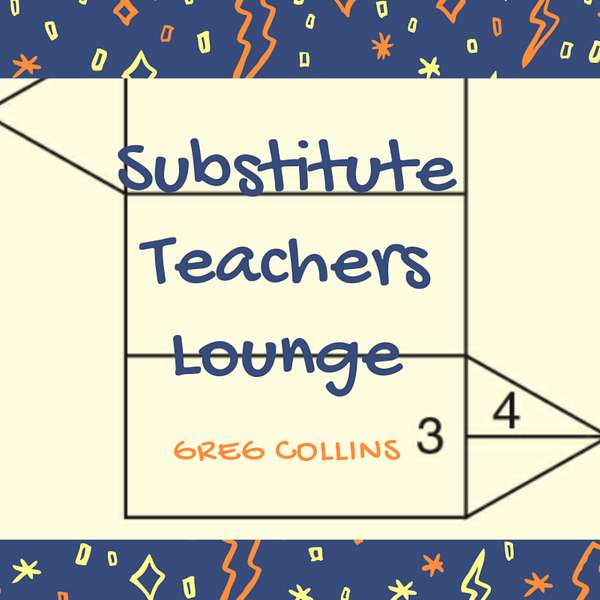
Substitute Teachers Lounge
Substitute Teachers Lounge
Frontline Subalert Stuff Substitute Teachers Didn't Know
Follow these guidelines to get those substitute teacher jobs before anyone else. Companion video with screen share at https://youtu.be/USkL7x8_QOQ
This is Greg Collins, Substitute Teachers Lounge podcast, you guys know that last week we talked about the apps that you should have on your phone as a substitute teacher. And I said, if we need separate episodes about these apps in future podcast, we'll do it. Well, little did I know the ones you were uncomfortable with were actually frontline and similar the ones that will get you your jobs quicker than the other people. So let's talk about that today. What I'm going to do now is let everybody this is normally an audio podcast, I'm doing a video version today as well. Those of you that listen audio, you won't need to go to the video. But if you want to refer back and look at the screens, I will be sharing some screens. As you go through this. Now frontline is used by both substitute teachers and regular teachers as well, because they're loading their absences, you're accepting those absences. So let's do this. Let's I'm going to set my timer real quick because I don't want to talk your all's legs off. So let me do that real quick. And we'll get going. We sorry about that, we will go through a lot, frontline and sub blurred and let you know how to get the jobs that you need to get. And then I think you'll be in good shape. So let's share this screen. Again, those of you that are listening audio, you won't need to see this. But what I will encourage you to do is go to the same screens that I am on. And I will show you that right now. So I want you to log in to frontline education.com. If you go to Google first and type in frontline, frontline education is going to pop up for you. And you will be good to go. And it will bring you to a screen that looks like this. There's several different things because teachers also use this for professional growth. Sometimes substitute teachers have professional growth plans that go through this. But for substitute teachers, mainly, you're going to go to the far left, and you're going to look at that absent management sign in process. You can see frontline formerly used to be Aesop. And you're going to sign in, I've already done that, let me go to the screen that you're going to come up to when it happens. This is your screen, you'll see. When you go there, you'll see blocks in blue, at least in mind. Now, I should back up and say this, let's go back to the first screen. Let's go back to that one. Your district is going to give you specific directions and more importantly, a code that belongs to your district, you'll need that code or you won't be able to get into front line. So I'm assuming you're already past that point. If you don't have your code, just kind of listen along. I'm not sure how many screens that will let you get to without that code. But that's okay, we'll get through it anyway. So available jobs are marked in green jobs you've already accepted are marked in blue, you can see that now one important thing I want you to do, it's showing one available job right now. You don't have to accept it. Obviously, if if you don't want that particular job, what you can do is actually clicked reject me say, Mr. Collins, why would I click reject? Why don't I just leave it on my screen? Well, if you don't want that job, click reject. And then it doesn't show up any longer. On the flip side if you click except that job. Keep in mind, if another job that you might like better comes along for that same day and time period. You won't see it because you've already accepted a job. And you can go from there. Now there's also a tab here for past jobs, scheduled jobs. Let's look at scheduled jobs real quick. I just want to show you something real quickly. Mine does have a cancel button. Sometimes it will let you cancel jobs that you've already accepted. Most of the time, I won't do that. Unless something that let's say I just accepted a random job. If one of my favorite teachers calls me for the same day, I might reject that job and then take the job that I've been specifically requested for or if you want to bid, just go ahead and accept the job and look at it and then decide you don't want it. Well, that's okay. I mean, it's your preference, that jobs probably going to get filled anyway. So that's what you do on that first screen. And we'll talk about the app here in just a moment. Now, what I did is I went to preferences, you'll see preferences on the far left, one of the preferences is called times and you'll need to set this up, you can see on my screen, let me move my picture out of there, just in case you're seeing that too. You probably aren't. But that's okay. Except phone calls for available jobs. I've got that set to No. And I got tired of the phone calls ringing when I wanted a day off. So I got that set to know if you want to set it to Yes, yes, if you're a phone call person, you can click Yes. And then it will let you set specific times for phone calls. You can say, all right, in the morning, I want no calls between 5:30am and noon. That's what all these means. In the evening, I want calls between five and nine o'clock, you've got preferences down here for no calls, you've got edit buttons at the bottom, I'm sorry for the audio people. If you're on that screen, you'll see what I'm talking about. There's an edit button at the bottom, just remember to go to Preferences, and then call times. And you'll get a screen basically, that shows you exactly what you need to click to go to those call times. Okay. The other tab I want to make sure that you know about in preferences is schools. I won't show you the others, but that shows my phone number as well. So we'll say oh, that one away from that one. Here, you've got all the schools listed, you've got if you go to the schools tab, it lists all the schools that are in your district, you can select the button that says all. And that means you will see absences from all of those schools, you can click the button that says none. Now why would I do that? Well, you're going to click none. And then maybe you're going to go back in and be selective, and only click the schools you want to go to. And you've got two options, you can click the schools you want to go to and click at the top show me assignments at the school selected below. Or if those are the scores you don't want to go to, you can collect, click the second option, which is I don't want to see assignments at the school selected below. Okay, so pretty straightforward. You'll see your available jobs, you'll see your preferences, which is the screen where you choose your schools and your call times. And then I think what we want to do now is go to the app, I just loaded a screen from the app. If you want to use the app, you're going to do several things. If you get logged in and put punch in your correct password, all that good stuff, you're going to say your next scheduled job on this screen, you can click the arrow above the word jobs and that will take you to the other jobs. Okay, maybe the most important thing in the notifications, when you go to frontline in your notifications on your smartphone for that app, you obviously want to turn your notifications on so that you can see what the jobs are. So you switch that so that it's green. You can have those notifications loaded on your lockscreen notification system and or notification center and banners. If you don't know what that is, that is true for every app that you have that offers a notification. So do that you can make it persistent. That's what I choose to always see the job at the top of my phone, it doesn't just appear for a few seconds, and then go away. If you want that option. Click persistent. I like to sounds turned on because a lot of times I will get jobs based on or maybe I should say during the time that I'm in another job. So I want it to alert me so I can go see if that's what I want to do. And then badges that's just the one that gives you a number on your app. So that's where you set up your notifications. All right. So we've got our frontline jobs. We've got frontline schools and call times. We've got our app that shows us our scheduled jobs or notifications now. You're going to ask me all right. Is frontline free? Yes. It is, if you can get by with Frontline, and you like the way it is, well just stay with that. Unfortunately, like I told you last week, I've got a web page loaded as an app on my smart phone for frontline that I got used to using, because at one time the frontline app was terrible. Now it's not too bad. But I still don't like to use it. I would rather use sub alert now, you're going to ask me, Greg, why would you use sub alert if frontline history valid question in my area, as I said last week, similar gives me an alert just a little bit before frontline does. And so my strategy is, I might see jobs before somebody else sees those same jobs. So you just never know about that. So what we're going to do, I'm going to show you the sub alert, sign on screen where we can get to I've also got a screen that I'll show you. But here's when you first go to sub alert.com. This is the screen you will see I want to call your attention to the signup section, you can see right now, when you first create a subtler account, or if you go there right now, if you're on the audio, and you not driving or something like that, the screen where you sign up gives you all your prices, it's recommended for smartphone users. That is $4.95 per month. And let's face that, you get that back and in the first period of your first job for that month. So that's not expensive at all, I opt for the annual amount, which is $49. And it also mentions if you don't have a smartphone or don't have a data plan, there's other pricing there. Then you just enter your emails, what how you want to set your account up, you do all that online. First, you can't do that through the app. But then after you do that everything depends upon that app. So you're going to want to go to the app to get the most out of cellular, which I think is superior to the frontline app personally. But notice that it's got a 21 day free trial. So I would encourage you to do this loaded for the 21 days, you don't have to load your credit card during those 21 days, because they want you to sample it. It runs off of front frontline. In fact, it'll it'll ask you questions to get you to link your frontline accounts together. Okay, I'm gonna look back real quick. Alright, several art will let you do that. And then you're good to go. So you sat up for several hours. And then I want to show you now I will tell you this before I forget to tell you, my first year was similar. I only signed up by month and I cancelled it during the summer. Well, guess what? You don't want to do that. You want to leave it on year round, because some teachers know about the meetings that they're going to have in the fall. And they go ahead and post their absences during the summer while School's out. Well, you might want to cover that job. And you've missed it because you've turned off your sub alert or your frontline during the time when school's out. And you might miss some jobs that way. So I would encourage you to do the annual amount. Again, even the annual amount, you're going to make that back halfway through your first day of substitute teaching for that year. So why not? I think that's a cheap price. Then we'll go to the notification screen that you see in your smartphone on the app. Basically, it's like any other notifications, but I will let you know especially those of you that are listening on their notification screen. It's got notification options. Okay, I've got mine enabled, there'd be no reason to use sub alerts if you didn't turn on the notifications. Otherwise, you just have to have it open all the time and constantly refresh, click Notifications. It will let you choose your notification sound. It will let you auto sync your jobs to your calendar app. And maybe one thing that I don't use, and maybe I should, Google Maps has gotten gotten better. I like to use Waze for some reason. I just think it's better to indicate traffic situations. But one cool feature is that here's this slider on this setting screen on your sub alert app that says use Google Maps for directions you click that on On, and it'll be ready to show you directions to the job you have that day. So, and there's more settings on the website. As it says here, you can do text message, job alert, phone call job alerts, desktop, job alerts, email, job alerts, Do Not Disturb times, and link your frontline account to your settlers account. So I hope that wasn't too fast. If I confuse those of you that are going on the audio, only go to the substitute teachers lounge, YouTube page, and you will see this same presentation with the screens I've referred to in the background. So that's it guys. That's how you get jobs before other people. That's how you go through frontal frontline and several art. If you have questions, make sure you post those questions to the substitute teachers lounge Facebook group which I told you continues to grow on a daily basis. So good luck with all that and I hope that you will be successful and finding all the jobs you want through frontline and cellular