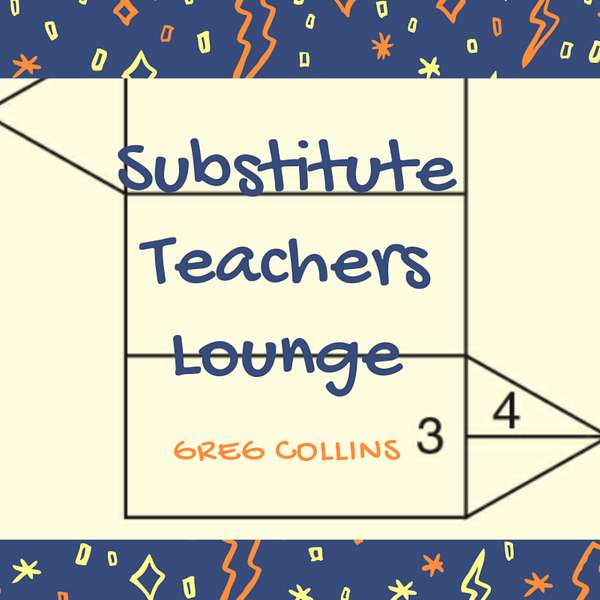
Substitute Teachers Lounge
Substitute Teachers Lounge
Bitmojis & Google Slides: Elementary My Dear (Middle/High too!)
Ever wondered how to be a hit in the classroom, especially as a substitute teacher? Look no further. This episode guarantees to turn your teaching experience around as I share my secret weapons - Bitmojis and Google Slides. I confess, I was skeptical at first, but trust me, these tools are game-changers. Not only will I guide you through creating your own Bitmoji (hint: start with a snapshot of yourself), but I'll also reveal how to maximize Google Slides to create engaging, personalized presentations for every grade level.
Before we get into the how-tos, I'll share my personal journey with elementary school teaching and why I chose a different path. As we navigate the last three weeks of summer, I'm here to arm you with the knowledge and tools you need to stand out in your teaching journey. We'll explore how these digital tools can keep you organized, make your teaching more engaging, and best of all, be a unique reflection of you. So, sit back, tune in, and let's get tech-savvy to kick off the new school year with a bang!
It is July 30th 2023. This is Greg Collins substitute teacher's lounge and the way I sit. We've got three shows to do before most of us are back in the classroom, so I'm going to share with you, the next three weeks, some tools that will. I guess the best way to say it is you need to know to be a success in the classroom or be interesting in the classroom this week. Give me 10 seconds before you turn it off, because some of you will think this doesn't apply to you. In fact, I thought it didn't apply to me the first time I saw it. I thought it was silly.
Speaker 1:We're going to talk about Bitmojis, we're going to talk about Google Slides and what you're going to find out is putting those together. Well, make you go over better when you go into the classroom for a day of substitute teaching. All right, can you believe we've only got about three weeks left of summer Now? I know some of you because I've been reading about it. Some of you are already teaching. I can't understand how that's the case. Maybe you're having students come by and you're in the classroom and you're handing out schedules, that type of thing but I've heard, seen some comments about it. I know some of you don't start until September, but the majority of people will start in three weeks. By the way, I told you last week I was thinking about the given what I've gone through with a couple of the players in a volleyball league of starting maybe teaching elementary school. This past week our summer volleyball league for ages 10, sorry, eight through 12 was over and that same little girl that I was telling you about came up to me after oh, she was sad, I hate it to see it Her team had lost, and lost a very close match, and she just came up and said thank you for all you told me and I said now I don't like to see your sad face. And she smiled a little bit and I said we had a good time, didn't we? And she said yes, and I told you last week the previous incident made me wanna maybe try teaching third grade. Then I talked to her sister, who is a freshman this year, and some others who knew the girls. She is a sweet girl, but they talk about how wild the class is that she's in. So maybe it's still not my thing Not that I don't have wild classes in middle school and high school too, but we shall see. I think I'll probably stick with the older ones. Sorry to disappoint all you elementary teachers.
Speaker 1:Now, speaking of elementary, this might be the most elementary show I've ever done, but it's actually based on things I learned in middle school and when I was hired as a full-time substitute teacher, the first time I was exposed to Bitmoji and Google slides and I'm thinking this is just stupid. The more I got into it, the more I liked it, the more it kept me organized. Now I'm going to guess that most of you substitute teachers and teachers, if you're listening, you already know what I'm talking about and, with that in mind, I'm going to tell you what this is not today. This is not a Bitmoji tutorial. This is not a Google Slides tutorial. There are all kinds of resources out there for that. I'll tell you what this episode is going to be here in just a moment. I would encourage you. Probably the easiest way to get to a lot of different suggestions is to type in Google Slides Classroom and you can look at just about hundreds of ideas about what they did and what the different grade levels teachers did for their particular classroom. Same way with Bitmoji.
Speaker 1:I'm going to talk about my Bitmoji here in just a moment. Just think of emoji. It's spelled the same way, except it's got bit in the front. This is not a tutorial, but I will tell you this about Bitmoji. When I first saw it and I saw, you know everybody creating faces that they thought looked like them, and that's okay. I'm not going to say anything negative about that, but I will let you know about this.
Speaker 1:A Bitmoji, by the way, is a cartoon. It's not a caricature. It's a cartoon image of your face, so to speak, and, for that matter, you can be an action shot, like playing tennis or something. You create the face, you create clothing that you might wear. It creates a Bitmoji and what it does? It gives you suggestions on how to do your Bitmoji. Let me give you, for instance, my Cincinnati Reds are having a. They might completely fall off the face of the earth by the end of the baseball season. I hope not, but right now they're just a happy game, out of first place in their division, and I'm a Big Reds fan.
Speaker 1:Now, I created my Bitmoji back in 2020. And I noticed, when I got back on here to kind of make some notes of this week's episode, it started popping up images of me wearing Cincinnati Reds baseball cap. So be careful what you say. It got a lot of images. Once you create your Bitmoji, the program itself will save various different images. I used one back then of me coming out of a Super Mario pipe, like those green pipes, which was very timely right now. That would be a good one to use heading into the new school year.
Speaker 1:Say all that to say this. I'm not going to tell you how to get to that. You'll learn that, but I am going to make this suggestion rather than creating a Bitmoji from scratch, get a good facial photograph of yourself, maybe one you know, maybe one you publish to the school website, whatever Bitmoji. Now this is in the app. Download the app and create your Bitmoji through the app, because there is an option in the Bitmoji app to start with an actual photograph of yourself. You can load the photograph. It will create the Bitmoji from your photograph. If you don't like it, you can start over. You can do something else. You can create one from scratch, whatever, but try it that way. What the Bitmoji will then be is your image for your classroom. They're going to know that you it's actually fairly recognizable kids that have had me in class. If they see my Bitmoji somewhere, they know it's me. It's really pretty uncanny. You know I won't even try to get into technology and what's happened over the years and how advanced it is. I told you about the artificial intelligence now I use for this podcast, so it's crazy. But create yourself a Bitmoji. Here's what you're gonna do with that Bitmoji. You're gonna use the various different images, maybe in comical ways, maybe you'll create a Google slide which will. I guess this is.
Speaker 1:We'll come back to Bitmoji a bit, but let me go ahead and start talking about Google slides and, again, probably the best way to learn how to use Google slides for the classroom. You can do various things and there's all kinds of videos. You can just type in Google slides, watch some videos. Most of them will be based on business presentations. You can type in Google slides classroom. You can go to the we Are Teachers website and see type in Google slides and it will show you how they use Google slides, and I think the website is teachers pay teachers. There's suggestions on there too. There's actually templates you can buy Now. They're not much. I bought templates on there before and you can use that as your starting point for your Google slide, but here's what you want to do and I have found this works great.
Speaker 1:Too often, in fact, the worst thing that could happen for students is to walk into a classroom, see nothing on the screen. The next worst thing is what most of us do. We just maybe it's an eight and a half by 11 word document that we created just for two days agenda, and then you just change it for the next day and they see that ugly white image up on the board. Some of you are using PowerPoint slides. Maybe that are a little bit, or Google slides are a little bit better, but really all that is is a word document with a color and a few stripes thrown on it. That's not much better. If you go to Google slides and pick one of their school themes, well, now you've got a classroom, maybe you can design. Here's what I suggest you do Go to Google slides, pick a theme you like and then start creating your classroom.
Speaker 1:You can create a classroom template and make it things you like. If you're a dog lover, have a dog sitting on the floor on a rug. Find images. There's images within the Google slides program. There's images that you can legally copy and paste into there. I say all that. Just be careful that you're not gonna resell this or something, because that could get you in trouble. But images of dogs I would try to stay with stuff that you took your own pictures to create the classroom. But any pictures can be drug dragged. Which one would that be Onto the page? And mine had a window with a backyard in it because we were starting virtual that year, so I thought it was kind of cool to create an image of my living room. I had a little.
Speaker 1:You can actually copy and paste, animate it, type things into your Google slide and it will be animated while you're watching it. You can then send it to students through Google classroom. Of course, some of you substitute teachers won't be in their Google classroom if you're just teaching a day at a time. But what you're gonna do is prepare this Google slide and hopefully the schools that you go to will have an internet login to the computer for substitute teachers. Usually it might just be subteach and a year has a password, which is the phrase Sure, I know that, but it's something to think about.
Speaker 1:Create your classroom. Then you're gonna create something that's gonna be like a cartoon image of a whiteboard. Then you're gonna insert a text block over top of that and then type text in for what you're gonna do that day or, in the case of a substitute teacher, what's your name is. You'll have a picture in the background of you, maybe playing tennis, or maybe just your face, rather than just a normal boring picture. It'll be the one you just created through the Bitmoji app. You'll be able to add that to your classroom. You'll be able to add the agenda to the classroom. You could put a clock in there that actually keeps time.
Speaker 1:You can put links in there. Let's say you want them to go to a math assignment and the teacher gave you the link. Well, you can copy and paste the link in there and then they, if it gets sent to them however you want to. You can't click the link, obviously, if you make a copy of it, but if you send them a copy through their Google classroom or whatever, however, you get that image to them, they can click. It's a live link, so they can click on the link and get to the assignment.
Speaker 1:Now it's not just an elementary school thing, because if you're teaching high school on a particular day, just make it very high school-like. Maybe you want your images to be of the cosmos. Maybe if it's a science class, maybe you want to have a periodical table in the room. I mentioned classroom and I mentioned when I was teaching virtually that it was actually an image of my den, a cartoon image of my den. But create one Google slide and then copy it or save it under a new name so that you now have two and then change one for the high school. If you are a substitute teacher who does elementary, middle school and high school, you should at minimum have three of these that you use for each school level, and I almost said dumb it down. That wouldn't have been very nice. Bring it down to an education level of elementary school, if you need to, middle school, if you need to high school, if you need to, and put the appropriate images on there. It's funny right now, the Barbie movie is hot. I don't know if you want to throw a Barbie in there. Super Mario is still the number one movie so far of 2023 here, almost in August. Throwing Mario image in there, you got to worry about life's ginger fees, of course, but anyway, that's what I would encourage you to do. It will help you promote yourself.
Speaker 1:Maybe the first item on your whiteboard says I'm Mr Collins. You can call me Greg if that's who you are. You can call me Mr C if that's who you are, then go on and explain. You could put bubbles in there, like I'm currently helping coach a volleyball team. I've been married for however long you've been married. My hobbies are this they get to know you as soon as you walk in. You're projecting the image. So already before you come in the classroom, they're reading about you. They're reading about the assignment because you had another whiteboard on this Google slide.
Speaker 1:That is the agenda for the day. Hopefully you can quickly put that together when you see the teacher's agenda. But the first thing I'm telling you now you might have listened to all of this. Do it. It's summer, you got three weeks. Play around with Bitmoji and Google slides. You're going to enjoy it more than you ever thought you would and it's a perfect way of getting over the boring presentation of hi, my name is Mr Collins. I'm your substitute teacher today.
Speaker 1:Whatever expectations you tell students when class starts, you could put that on this sheet. In fact, you could put it on the sheet. The more astute students will read it. Some of the others maybe you still want to read right off of the screen so that they know what's going on. You might even put a trivia question of the day based on what subject you're in. So there's all kinds of things. So, step one we're doing this the next three weeks. I'm going to go into something else next week and then we'll do a final show the week right before most of us go back to substitute teaching.
Speaker 1:But create a Bitmoji for yourself. Create a Google slide on which various different images of your Bitmoji can go. Personalize it. Don't just borrow somebody else's and change your facial image and that's it. Personalize it as much as you can and definitely personalize it for the level. I know some of you probably have slides like this for first, second, third grade. I probably wouldn't go that far, but if that's who you are, go for it. Make it for each level of teaching that you go into. Hopefully you can get on that screen. Project it on the screen and they know a little bit about you before you even come in the classroom. So spend this next week Bitmoji, google Slides and you're ready to go when you go back to substitute teaching.